Workflow
Workflows in BeLazy have a visual mapping that controls what BeLazy does at which step in the workflow. If you are implementing the Project Ingestion use case and not the BMS Integration use case, you will not need to develop anything around workflow mapping - though knowing about the concept is useful.
On the vendor portal side, you may have an opportunity containing one or more workflow steps. For example, if you receive a single translation+editing+proofreading (TEP) job, it is one workflow step (one pricing item) on the source side that needs to be delivered and closed when all these three activities are completed. However, you may want to set up three different destination steps (jobs), one for translation, one for editing, one for proofreading.
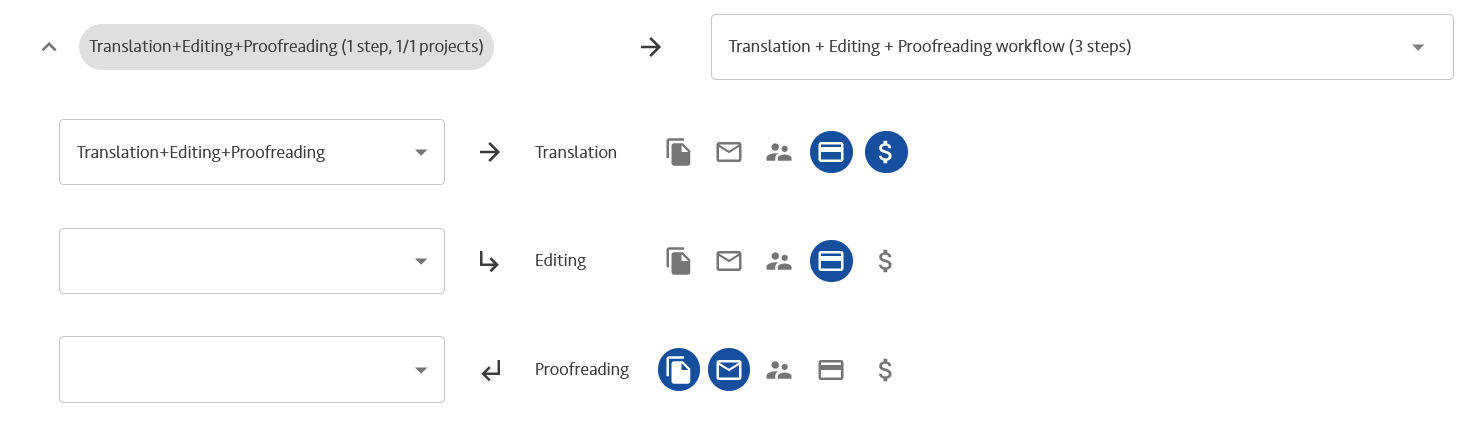
At other times, companies receive a single task, for example translation, but the project manager performs a quality assurance check before delivering. In this case you have one opportunity with one pricing item, but you may want to apply a workflow that contains two steps, translation, which will be assigned to the translator, and quality assurance, which will be assigned to the project manager, and only deliver afterwards.
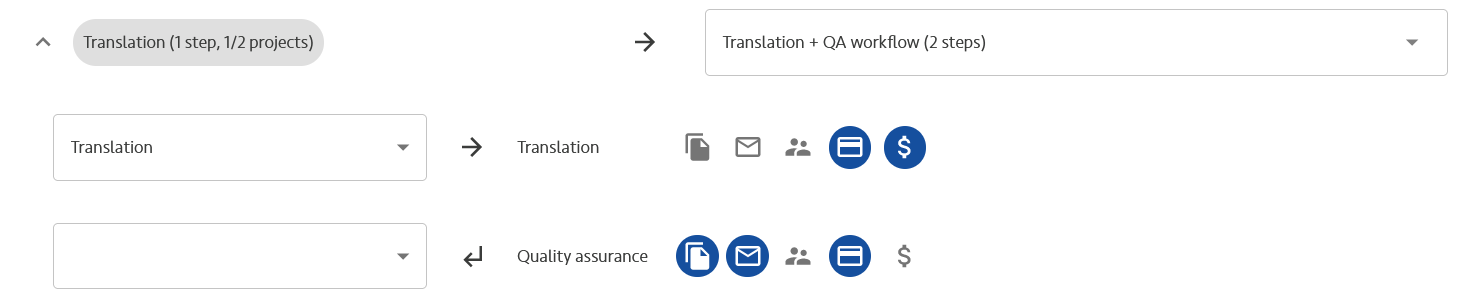
One workflow coming from a translation management system may include multiple steps, such as translation and editing. These are represented by two pricing items in the opportunity. To be able to complete this assignment, you need to select a workflow of two or more jobs in the business management system. The following two images show a sample configuration without and with a quality assurance step.
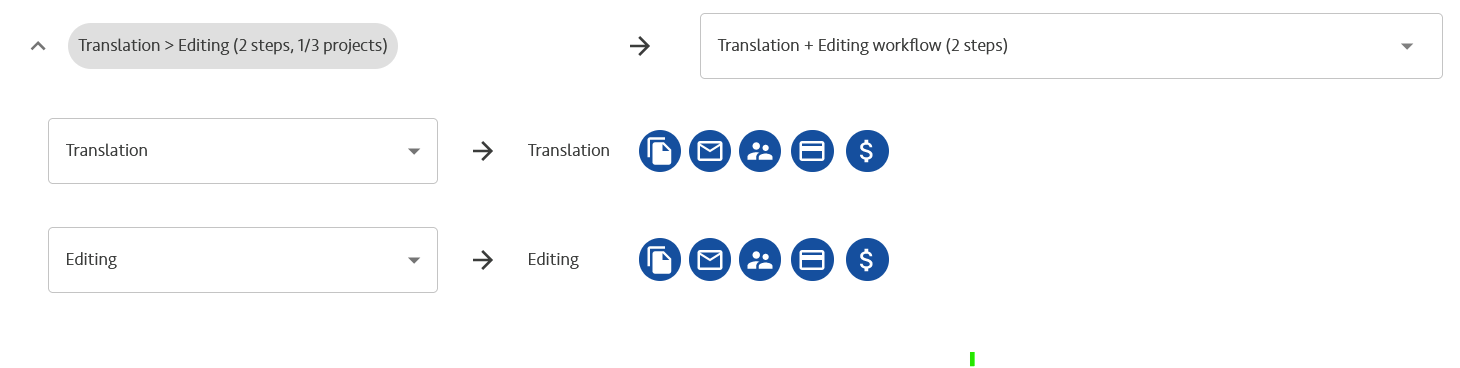
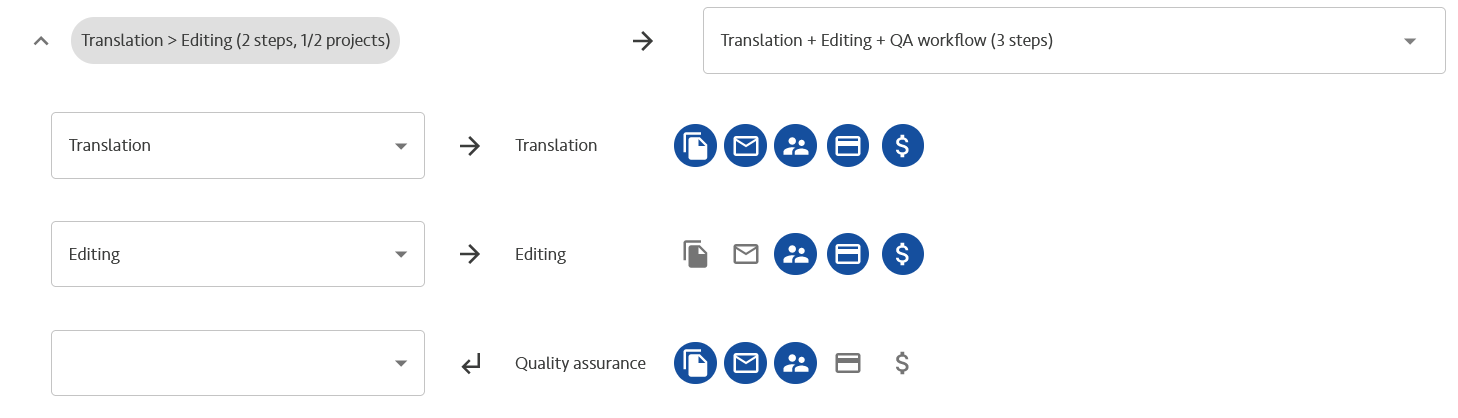
You may also receive a separate task for translation and a separate task for editing. In reality, when translation is done, the workflow can continue to editing without the involvement of the project manager. So you want to merge these into one workflow of two (or two and an additional quality assurance) steps. You can do this by leaving the non-used target jobs blank in the workflow mapping of one step, and leaving the other target jobs blank in the other step. See the indication X next to the jobs.
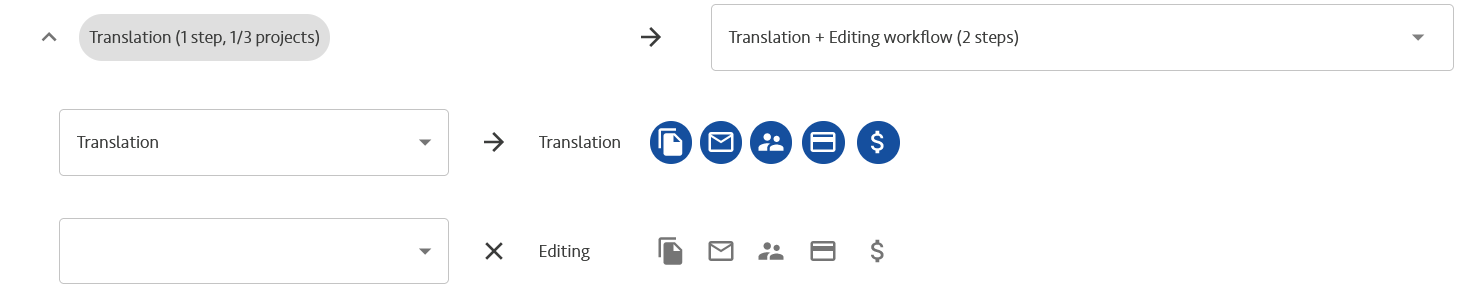
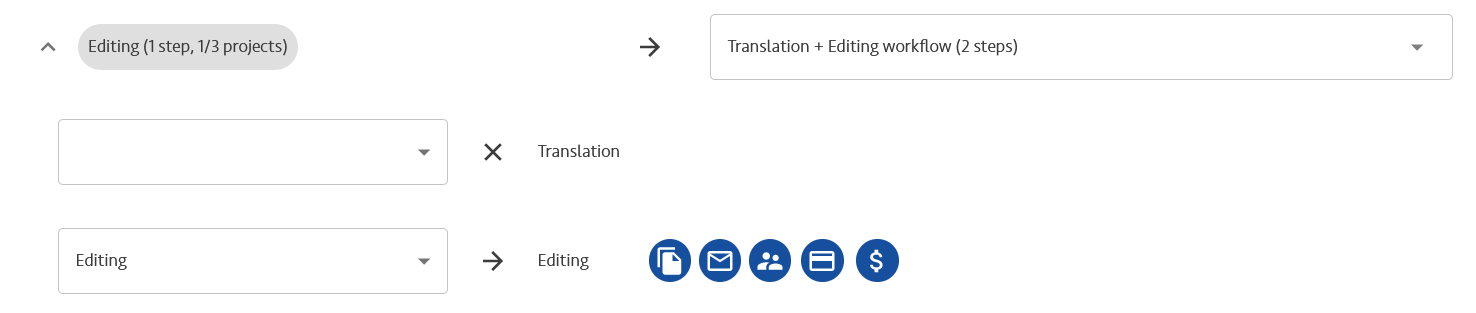
The icons highlighted are commands to the business management system to perform certain steps. We also include here the name of the flag indicating if the command is enabled for a workflow step in the API representation.
- Create receivables for this job from the destination pricing item(s) (what you charge to the customer) - createReceivables,
- Create payables for this job (what you pay to the vendor) - createPayables,
- Reassign the vendor of this job using the Set vendors of project call (you select a vendor in your system and the equivalent should be assigned in the customer's system) - assignLinguists,
- Upload files from this job using the Upload file and the Add or update deliverable calls - takeDeliverables,
- Deliver the project once this job and the file upload are done using the Begins delivery of project items call - deliver.
With the workflow mapping we are doing our best to help you find out whether you need to create or append a project and if so, which one. Please read the Bundling section to understand why appending to a project is important.
To use the workflow mapping you must have your workflows uploaded in the Manage my business management system area (Profile menu). A workflow definition contains the name and your own system identifier of a workflow, and the steps in sequence. These are used in the visual workflow mapping.
You can read more about how this feature affects the API in the Projects and BMS projects section of The structure of an opportunity and project article.